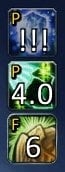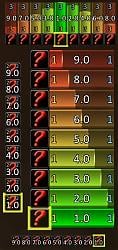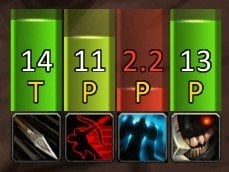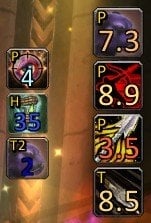| Go to Page... |
Pictures
File Info
| Compatibility: | Classic (1.13.2) |
| Updated: | 09-07-19 02:09 PM |
| Created: | 09-07-19 02:09 PM |
| Downloads: | 1,955 |
| Favorites: | 2 |
| MD5: | |
| Categories: | Classic - General, Buff, Debuff, Spell |
SmartAuraWatch (Classic)
SmartAuraWatch
Created by Aeldra (EU-Proudmoore)
The addon will notify you with an icon, time left, charges and target
of the aura that has procced. It is possible to monitor several auras
on different targets at the same bar.
- Features -
* Up to 9 bars
* Up to 9 icons per bar at the same time
* Powerful filter options for each aura:
- Target Unit (Player, Traget, Focus, etc.)* Alert sound
- Aura Duration < and >
- Aura Charges < and >
- Harmful / Helpful / etc.
- Friendly / Enemy
- Talent Tree
- Not active check
- All the time or only in combat
- All or only own
* Ease and slim setup
* Supports totems
* Supports temporary enchants
* Supports inventory cooldowns
* Supports all clients
* Supports ButtonFacade
* Supports up to 10 custom sounds (sound folder)
- FAQ -
Q1: How can I configure SmartAuraWatch?
A1: Type in the chat "/saw" or "/smartaurawatch" to open the options frame.
Q2: Why does my aura not show up?
A2: Please check the spelling, aura names are case sensitive.
Q3: Why does my aura not show up, when I it is not active, but the option is set?
A3: If the aura is added with the name and it is not a spell in your book,
the icon is not available at creation time. SmartAuraWatch updates itself
when the aura is the first time active.
Q4: How can I move the bars?
A4: Open the options frame. One icon of each bar has a yellow background/boarder, this one can be moved.
Q5: Can I use the spell id?
A5: Enter the spell id in the textbox, press enter and if it is a valid id the name will be displayed.
Q6: Why does show a question mark for the aura in the options frame?
A6: If the aura is added with the name and it is not a spell in your book,
the icon is not available at creation time. SmartAuraWatch updates itself
when the aura is the first time active.
Q7: How can I change the font?
A7: Use the chat command '/saw f <font path>', example:
/saw f Interface\Addons\SharedMedia\fonts\impact.ttf
Q8: How can I monitor totems?
A8: Simply enter the totem name as aura name.
Q9: How can I monitor weapon buffs?
A9: Enter the item name or inventory slot name as aura name, like 'Main Hand', 'Off Hand', 'Thrown'.
The slot name is localized, so use the offical slot name in your language.
The filter is set per default to 'Enchant'.
Q10: How can I monitor inventory item cooldowns?
A10: Enter the item name or inventory slot name as aura name, like 'Trinket 1', 'Hand', 'Waist'.
The slot name is localized, so use the offical slot name in your language.
The filter is set per default to 'Cooldown'.
Q11: How can I add custom sounds?
A11: Put your custom sound files (up to 10) in the sound folder.
The rules:
1. The files have to be encoded as MP3
2. You MUST name the files as sound1.mp3, sound2.mp3 and so on.
If you do not follow these rules, they will NOT play!
- Chat -
Type /saw [command] or /smartaurawatch [command] in game
Code:
reset - Reset local settings to default resetall - Reset ALL settings to default o - Default orientation is # - Default icon size #value (20-80) g # - Default Growth #value (0-2) v # - Default Visibility #value (0.0-1.0) f <> - Font <font path> fso # - Font size offset #value (-20-20) frs - Reset to default font srs - Reset all Statistics
- To Do -
* Missing/incomplete translations (FR/ES/RU/koKR/zhTW)
* Complete default aura list for each class
Your help would be very appreciated

- Contact -
Please send me a mail or write a comment if you discover Bugs or have Suggestions.
[email protected]
- Donations-

Optional Files (0)
 |
Comment Options |
|
|
|
|
|
Promising start...
I like the look of this, reminds me of the old and brilliant DoTimer. My feedback on why I won't be using it, at least for now-
- The config window feels very clunky, too many slider bars for options that would be better as a drop down selection. Some options aren't labelled at all and require trial & error to work out exactly what they're doing. - Initial setup shows nothing until configured, and this is not obvious. I thought it was broken at first, and then realised I had to add all the DoTs I wanted to track myself. Why? For a simple timer addon I would expect it to just track your buffs/debuffs out of the box. It would be better to blacklist the odd buff I don't want to track than to have to manually whitelist every single buff/debuff as I learn it. - Maybe I'm missing something, but there doesn't seem to be a way to just, ya know, track everything? The allure of a timer addon is that it helps keep track of things across multiple targets, and seemingly with this I can't do that. If I'm rolling DoTs on multiple targets, I want to see timers for ALL of those, not just for the enemy I'm targeting....arguably the least important because the default UI is already showing me those. |

|

|
| TrinityJayOne |
| View Public Profile |
| Send a private message to TrinityJayOne |
| Find More Posts by TrinityJayOne |
| Add TrinityJayOne to Your Buddy List |
 |