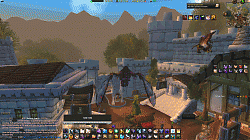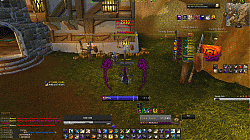World of Warcraft AddOns
» Compilations
» Graphical Compilations
»
Sol's UI - The Ultimate Raiding UI
| Go to Page... |
Pictures
File Info
| Updated: | 01-18-11 02:40 PM |
| Created: | 03-11-10 01:52 PM |
| Downloads: | 5,349 |
| Favorites: | 0 |
| MD5: |
Sol's UI - The Ultimate Raiding UI 

Last Updated - 18/01/2011
Recent Changes:
ALL ADDONS UPDATED
Should be all updated (Asides from mods that are no longer being updated)
Changed up the UI a little Bit. Removed KGPannels and some other AddOns. Also, the instructions down below will vary slightly, when I get more time I will update them. But it should be the same general idea, minus the addons that are not there. If you have any questions, ask.
Removed KGpannels, removed the ReadMe.text for now.
Notes: You Must Crtl+Shift+Alt Click the mini map to move it into position again. And you must re-checkmark "Enable Out of Date AddOns".
Information
After many requests from friends/others I'm finally hosting my UI!
Currently this UI is made to be used with 1920x1080(Wide) Resolution. Though other resolutions work just fine with it, some will not. I will not be making multiple different resolution versions, so feel free to tweak it how you will to work with your screen. This was originally based off Jasje's UI (Credit, props, and Coodo's to him), tweaked for my play style, and since he stopped updating his, I'm going to list mine.
About The UI: This is my personal UI that I use for Raiding as well as Arenas. I've used it for 5+ Months now, making minor alterations here and there.
This is designed for a Ret Paladin in Raiding. Though I'm sure with some tweaks it can be cutomized for any class.
*Below Are the Included AddOns. All Rights for Creation of the AddOns go to the respected Owners. The only thing that is mine in this UI is the set up. I take no credit for anything else.
AddOns:
_NPC Scan
Addon Control Panel
Afflicted3
Atlasloot
Bartender4
Big Brother
ButtonFacade
ButtonFacade: Caith
ClassTimer
CLCRet
Dues Vox Encounters (DXE)
FuBar - DurabilityFu
FuBar - GuildFU
FuBar - MoneyFU
FuBar - PerformanceFU
FuBar 3.6
Gatherer
Getting Things Healed
Gladius
Grid
GridIndicatorSideIcons
Grizzly Shared Media
Lib: Rock-1.0
Lib: RockEvent-1.0
ManyItemTooltips
Mapster
Omen3
OmniCC
OmniCC Options
OmniCC Shine
Outfitter
Parrot
PitBull4
Power Auras Classic
Prat 3.0
Preform AV Enabler
Quartz
RaidAcheivement
Recount
Skinner
TipTac
Xloot
dMinimap
--------------------
Below Is What is Found in the "READ ME.txt" File, and will also give you a walk through via here. All the following Information can be found in the Zipped download Folder.
-----------------------------
How To Set Up Your New UI!
READ ME!!!!
Alright, so now you have Sol's UI. This little read me will help you through the set up step by step.
-----
The first thing you need to do is once you have it downloaded/unzipped is to rename the some folders.
Go to your World of Warcraft folder and do the following:
1. Click on your old "WTF" folder and re-name it "Old WTF".
2. Click on your old "Fonts" folder and re-name it "Old Fonts". If you do not have a "Fonts" folder, then skip this step.
3. Click on your old "Interface" folder and re-name it "Old Interface".
Then go to the downloaded folders and place them in your "World of Warcraft" directory.
4. Go into the NEW (Sol's UI) WTF then click on "Account". From there you will see a folder named "ACCOUNTNAMEHERE".
5. Re-name this folder your Account's name (NOT YOUR BATTLE.NET). If you do not know or remember your original account's name then go into your "Old WTF" Folder and click on "Account" and get it from there. A way to know if you have the correct account name (assuming you have multiple accounts log onto your computer) is to open it up and see if your mains realm name folder is in there and your main character's name is in that.
6. Alright, next go into the "ACCOUNTNAMEHERE" folder and you will see a folder named "SERVERNAMEHERE". Do as it says and re-name that folder the name of the server that the character you are setting this up for is on.
7. Lastly, open up the "SERVERNAMEHERE" folder and you will see a folder named "CHARACTER NAME". Please re-name that the name of your character.
****Please Note: For every Character you want this UI on you need to Copy and Paste the "CHARACTER NAME" Folder and re-name it the other character. Same for Different realms with the "SERVERNAMEHERE" Folder*****
-----------------------------------------
ON TO THE NEXT PART OF THE SET-UP
8. Log in to World of Warcraft and click on the "AddOns" button in the lower left hand corner of your screen.
-------------------
Now, on to the IN GAME SET UP!
You're going to log in and your UI is going to be a MESS. First thing you need to do is this:
1. Press and Hold "Ctrl+Alt+Shift" then Click and DRAG the Mini Map and drag it to wherever you want.
2. Type " /bar ". This should open the bartender configuration menu. Go down to profiles and select the profile "Sol". (NOT SOL-GARROSH) This should free up some clutter.
3. Type " /Recount Profile Choose Sol ". Then close the Config Recount Window. (**PLEASE NOTE: You have 2 Action Bars above the Recount Grid Window that you can use**)
4. Type " /pb4 ". This opens the PitBull4 Config Menu. Click on Profiles and choose "Sol" (NOT Sol-GARROSH).
5. Next, type " /omen config ". Choose Profiles and choose "Sol". (**PLEASE NOTE: Omen will ONLY show up in Combat, if you want it always showing please go into the Omen Options and change it).
5. Type " /parrot ", go to profiles and choose "Sol"
6. Finally we need to get that annoying Gladius out of the middle of your screen. Sadly the settings for this did not get properly saved. Therefore drag it to where you want it for arenas then type " /gladius ui " then click on "General" then Un Check Mark and ReCheck Mark the "Lock Frame" box. Then Hit "Okay". Lastly, type " /Gladius hide " it will now keep it hidden when not in arenas.
7. Type " /bar " one last time, click on "Bag Bar" and go to Visibility, then un-check mark "Always Hide". And also, Un-check mark the "Lock" box in the top left hand corner to see where all your bars can be found.
-------------
AND THERE YOU GO. You have Successfully Set up your UI!
- Sol
P.S. I'm Fairly new at uploading UI's/AddOns. So Please bare with me if it's not updated perfectly the first few weeks. Thanks all!
 |
Comment Options |
| .iArt |
| View Public Profile |
| Send a private message to .iArt |
| Find More Posts by .iArt |
| Add .iArt to Your Buddy List |
| Aphieleon |
| View Public Profile |
| Send a private message to Aphieleon |
| Find More Posts by Aphieleon |
| Add Aphieleon to Your Buddy List |
|
|
|
|
A Kobold Labourer
Forum posts: 1
File comments: 50
Uploads: 0
|
i am searching for a better raid ui. and this seems to be perfect. But pls make a setup with the addon "Reflux" and not so manually.

__________________
Damn english :P |

|

|
| .iArt |
| View Public Profile |
| Send a private message to .iArt |
| Find More Posts by .iArt |
| Add .iArt to Your Buddy List |
|
|
||
|
|
http://img109.imageshack.us/img109/2589/picture1ug.png |
|

|

|
| Aphieleon |
| View Public Profile |
| Send a private message to Aphieleon |
| Find More Posts by Aphieleon |
| Add Aphieleon to Your Buddy List |
|
|
|
|
A Murloc Raider
Forum posts: 7
File comments: 46
Uploads: 0
|
|

|

|
| Nerre |
| View Public Profile |
| Send a private message to Nerre |
| Find More Posts by Nerre |
| Add Nerre to Your Buddy List |
 |