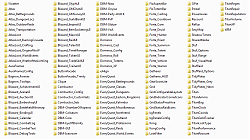| Go to Page... |
Pictures
File Info
| Updated: | 08-17-13 08:14 PM |
| Created: | 08-17-13 08:14 PM |
| Downloads: | 1,842 |
| Favorites: | 3 |
| MD5: | |
| Categories: | Class Compilations, Class Compilations |
Empyrean UI
This UI is for version 3.3.5a and optimized for 1360x768 display modes. You will probably need to make some adjustments at other resolutions.
____________________________________________________________________________
Presentation:
This UI was inspired by the UIs of Final Fantasy XII and, most prominently, the upcomming Final Fantasy XIV: A Realm Reborn. Its objective is to be minimalistic, practical, and yet pretty to watch at all times. All balanced and adapted to the World of Warcraft game style.
The UI was based on a priest class character, but it can be easily modified and used for other classes. I've succesfully adaptated it to Druid and Warrior playstyles.
For this UI to work for you it is required to adapt yourself to a very macro-heavy play style. Clique + Grid are only meant to deal with your healing and group targetting, and OPie with your buff spells. You'll only have 2 Action Bars meant for encounters.
____________________________________________________________________________
Installation:
IMPORTANT: Before installing this pack, i recommend you to make a backup of your existing WTF and Interface folders. This way, in case you don't like the UI presented here, you will be able to comeback to your previous UI without having to configure it all over again.
Step 1: Replace your existing WTF and Interface folders with the folders provided in this download.
Step 2: Then, go to the WTF > Account and rename the folder titled "ACCOUNTNAME" to your account name. The account name must be in Caps. -Example: USERNAME1
Step 3: Open the recently renamed folder and there should be a folder called "RealmName". Rename that folder to the realm you play on.
Step 5: Open the recently renamed folder and there should be a folder called "CharacterName". Rename that folder to the name of the character you want to adopt this UI with.
if you have multiple characters for wich you want to grant this UI, copy that folder and repeat the renaming process for the each character.
Step 7: Log into World of Warcraft and once you are logged in and loaded into your character, hit enter and type the following command (this command is CASE sensitive):
Code:
/reflux switch etro
Make any tweaks you might consider necessary, specially resolution wise.
IMPORTANT:This pack contains my Power Auras strings. If you are already using Power Auras, you might want to backup your current sets for then to replace my own once the UI has been installed. if you are not comfortable editing Power Auras, I suggest visiting the Power Auras page/Wiki.
____________________________________________________________________________
FAQ:
Where is Grid? I don't see it:
- Grid is faded out by the Kong addon. It will make itself visible either while in combat, in group, with an HP of less than 100%, or when mousing over it. It's alpha is set to 5%, so you can still spot it at the center of the screen, a little bit to the right, as one of the pictures show.
What is that blueish square next to the action bar?
- That is a little panel to remember you where is the action cuadricule, where i personally place my HS, my mount and consumables. The bar is faded out by default, and the only way to make it display is by mousing over it.
What is that "Plus" sign button that appears when i have a target?
- That is the "Add as a focus" button. Since the focus API can only be used by the WoW default Unit Frame, no other Unit Frame addon can add a target as a focus by the default target menu. If you set a focus, you'll see a "Minus" sign button to clear the focus.
My Unit Frame addon is Stuf Unit Frames.
What inventory addon do you use?
- Combuctor. I like it because it is very organized, clean and you can find anything you are looking for if you know what type it is. Plus, it has a few plugins that can enhance its utility, like making you able to make new categories, but those plugins are not included in this pack.
You can see a full addon list of this pack as a picture below te download link.
How can i modify the healing bindings of Grid?
- I set the healing bindings of Grid with the Clique addon. You can configurate Clique by opening the Spellbook, it is the last category.
I can't see what my group is saying!
- To not be distracted and spammed by the rest of the realm, i decided to make a separate Chat tab just for Parties, Raids and BGs. The tab is next to the combat log in the main chat window. Feel free to move it where it is the most comfortable for you.
I have some questions that are not present in this FAQ.
- You can contact me via PM through the TrueWoW forums (you have to make an account first). My username is Etro.
You can still contact me through here, Wowinterface, but it might take me longer to reply to you.
____________________________________________________________________________
That's it! I hope you enjoy this UI just as much as i enjoyed it (I enjoyed it very very much).
Thank you for checking out this pack, and even further thanks if you downloaded it!
Have a good one!
Optional Files (0)
 |
Comment Options |
|
|
|
|
A Kobold Labourer
Forum posts: 0
File comments: 8
Uploads: 0
|
Hello
 The design of your unitframes is wonderful <3 I really love the idea  |

|

|
| heissemietze |
| View Public Profile |
| Send a private message to heissemietze |
| Find More Posts by heissemietze |
| Add heissemietze to Your Buddy List |
 |