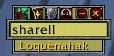Misdirectionhelper is a addon for hunters to use "Misdirection" with one click without losing your target and add a message to chat or sct.
How to use
First you have to set a player (or pet) as target of your misdirection. Type the name of the target in the editbox and press enter. The Addon creates a macro. Take the macro out of the macro menu (character specific macros). At left klick on the macro-button, this player will get misdirection (without losing your target), at right click misdirection is working normal, like using it without this addon. If you have a friendly target it will get misdirection with a left- or a rightclick. The "set target" will only take if you have no or a hostile target.
You can't change the target of the Addon in battle or while the macro-menu is open.
You can also use the small buttons to change the target:
Target: Target of the addon ist now the current target.
Tank: Target is now the tank with the most hp in your party/raid.
Pet: Target is now your pet.
Target of Target: Target is the target of the target.
Slashcommands
/mdh -- show Misdirectionhelper
/mdh opt or /mdh menu -- show the Misdirectionhelper option frame
Messages
The Addon is able to send 3 messages:
- The "Buffmessage" sends if you buff misdirection. "XY gains Misdirection"
- The "Fademessage" sends if the misdirection-buff fades. This message shows also the aggro/dmg points of misdirection. "XY gains Misdirection (dmg)"
- The "Cooldownmessage" sends if you click misdirection when it is on cooldown. It prints the remainder cooldown in the channel. "Misdirection ready in: XY"
- "Combattext" sends the "Buffmessage" also to your UIerrorframe (the 3 red lines at the top) or (if you have) to sct.
Change Log
- updated to 3.0
* updated to work with 3.0 Patch
* Fixed the why the addon wrote the macro. Now Misdirect will only be casted on the target you have set even if you have someone else targeted in your party
- updated to 2.4
Table of Contents
* 1 Installation Guide
* 2 Translations
* 3 TOC Numbers (Out of Date Mods)
* 4 Mac Support
* 5 Directory Structure
Installation Guide
1. Exit "World of Warcraft" completely
2. Download the mod you want to install
* Make a folder on your desktop called "My Mods"
* Save the .zip/.rar files to this folder.
* If, when you try to download the file, it automatically "opens" it... you need to RIGHT click on the link and "save as..." or "Save Target As".
3. Extract the file - commonly known as 'unzipping'
Do this ONE FILE AT A TIME!
* Windows
o Windows XP a built in ZIP extractor. Double click on the file to open it, inside should be the file or folders needed. Copy these outside to the "My Mods" folder.
o WinRAR: Right click the file, select "Extract Here"
o WinZip: You MUST make sure the option to "Use Folder Names" is CHECKED or it will just extract the files and not make the proper folders how the Authors designed
* Mac Users
o StuffitExpander: Double click the archive to extract it to a folder in the current directory.
4. Verify your WoW Installation Path
That is where you are running WoW from and THAT is where you need to install your mods.
5. Move to the Addon folder
* Open your World of Warcraft folder. (default is C:\Program Files\World of Warcraft\)
* Go into the "Interface" folder.
* Go into the "AddOns" folder.
* In a new window, open the "My Mods" folder.
* The "My Mods" folder should have the "Addonname" folder in it.
* Move the "Addonname" folder into the "AddOns" folder
6. Start World of Warcraft
7. Make sure AddOns are installed
* Log in
* At the Character Select screen, look in lower left corner for the "addons" button.
* If button is there: make sure all the mods you installed are listed and make sure "load out of date addons" is checked.
* If the button is NOT there: means you did not install the addons properly. Look at the above screenshots. Try repeating the steps or getting someone who knows more about computers than you do to help.
Translations
When you download a mod, please be sure that the mod is compatible with your translation of wow. Some mods only work on the US versions, while some only work on some of the various European versions. These variations are called "Localizations".
TOC Numbers (Out of Date Mods)
When Blizzard patches WoW, they change the Interface number. This means that all mods will be "out of date" unless or until the author releases a new version for that interface. Some people go into the .toc files and update the numbers themselves, but this is STRONGLY advised against as it will cause problems locating possible incompatibilities addons. When you log into WoW after a patch, you DO NOT have to delete your interface directory. All you have to do is simply tell WoW to ignore the interface numbers and load all the mods anyway. All you have to do is, while at the "character select" screen, look in the lower left corner and click on the "addons" button. A window will pop up listing all your installed mods.
If you look in the upper left corner of that window there should be a box that says "Load Out of Date AddOns". You want to CHECK this box. Now simply go into WoW normally and all your mods should load. As of the 1.9 patch, you will have to do this after EVERY patch/update that Blizzard posts! If you encounter any problems with a mod after a patch, please be sure to let the author of the mod know so they can fix it.
See also: About "Out Of Date AddOns"
Mac Support
WoW addons are not platformed based. As such, they can be used on either Mac or PC. You can extract both .zip and .rar files on a Mac using StuffitExpander.
Directory Structure
World of Warcraft
|_ Interface
|_AddOns
|_*AddonName*
|_ *AddonName*.toc
|_ *AddonName*.xml
|_ *AddonName*.lua
|_ (possibly others as well)...